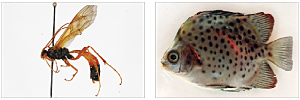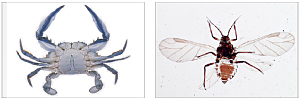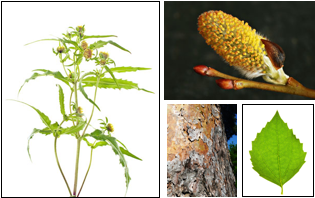Search Handbook
|
|
Image Submission Protocol
Images should be uploaded to BOLD to complete a specimen record. Specimen images are critical in the validation process. Before uploading images, specimen data records must first be uploaded to a BOLD project - please view the Specimen Data Submission Protocol for details.
The ability to upload images is available to project managers and project users with editing specimen access. |
|
- Collect Images
- Group high-quality specimen images in .jpg format into a folder. BOLD accepts high resolution images of up to 20 megapixels, but only displays a greatly reduced thumbnail. The high resolution image is archived but will not be distributed without the submitter’s explicit consent. Please refer to the Photography Guide for details on picture orientation and quality.
- Assemble Excel File for Image Submission
- BOLD provides a template for image submissions below. This spreadsheet associates the image files with the records on BOLD as well as uploads additional data such as captions, measurements, licensing, and attribution. All the images must be accounted for in the spreadsheet to be uploaded. Additional images that are not referenced in the Excel file will be ignored. A maximum of 10 images may be uploaded per specimen. The submission spreadsheet must be named ImageData.xls and contain the columns described below. See Tips and Troubleshooting for details on how to retrieve BOLD Process IDs and Image File names.
- The minimum data required for each image submitted to BOLD are:
- Image File name
- Original Specimen
- View Metadata
- Sample ID
- License
- License Year
- License Holder Institution
- License Contact Details
- Zip Package of Images and Excel File
- The two components (image files and spreadsheet) need to be placed in a single folder. Select all the images and the spreadsheet and compress them all into a single zipped file before submitting. The free tools listed below are available to provide this functionality, however most modern operating systems have built-in functionality for zipping:
- WinZip: http://www.winzip.com
- WinRar: http://www.rarsoft.com
- MacZipIt: http://www.maczipit.com
- BOLD will accept a maximum zipped file size of 190 MB. Please confirm the file size before moving to the submission step. If the file is too large break it into more than one upload, each with its own spreadsheet.
- Submit file to BOLD
- Login to BOLD and click on Images in the Data Uploads section of the User Console .
- In the form, select the Zip file to submit, users can include a brief description if desired.
- Click on Submit. Do not close the pop-up window until the successful upload message is displayed. The images will be immediately uploaded to the records and available to view.
 ImageData.xls ImageData.xls
Please click here to download the BOLD image submission template
Field definitions for ImageData spreadsheet. (*Required Fields)
| Image File* |
Complete name, including extension, and identical to the image file. See Tips and Troubleshooting below for details on how to retrieve Image File names directly from a folder. |
| Original Specimen* |
Enter yes if the image shows the actual specimen for this record. Enter no for a photograph of representative specimen of the same species, photograph of the collection site, etc. |
| View Metadata* |
Standardized term to group images depicting a specific set of features of the organisms or related environment. Such as: Dorsal, Ventral, Lateral, etc. |
| Caption |
Free text description of the subject with a max of 400 characters. Short descriptions are recommended, such as: part of organism photographed, life stage, sex, etc. |
| Measurement |
Any single relevant measurement that was taken in metric units. |
| Measurement Type |
Item or feature that was measured. |
| Sample ID* |
Sample ID for record, must match Sample ID on BOLD. |
| Process ID |
Process ID for record, must match Process ID on BOLD. |
| License Holder |
The primary individual holder of the license. This is less critical when using creative commons licenses. (64 Characters) |
| License* |
License for use of the image. Pick one of the following types (short-forms are accepted):
- Copyright (c)
- No Rights Reserved (nrr)
- CreativeCommons – Attribution (by)
- CreativeCommons – Attribution Share-Alike (by-sa)
- CreativeCommons – Attribution No Derivatives (by-nd)
- CreativeCommons – Attribution Non-Commercial (by-nc)
- CreativeCommons – Attribution Non-Commercial Share-Alike (by-nc-sa)
- CreativeCommons – Attribution Non-Commercial No Derivatives (by-nc-nd)
|
| License Year* |
The year of license declaration (not the year of submission to BOLD). (4 Characters) |
| License Holder Institution* |
The primary license holder’s institutional or organizational affiliation. Decisions regarding use of material fall to the institution when the individual is unreachable or unresponsive. (300 Characters) |
| License Contact* |
Contact information for the license holder. Can be an email address, mailing address, phone number, or all of the above. (128 Characters) |
| Photographer |
The individual or team responsible for photographing and editing the media prior to submission. (128 Characters) |
Image Licensing
BOLD assumes no ownership or licenses for images uploaded to the site. The image owner maintains the license and may change the license for the images at any time. Revisions to the given license should be to make the license more liberal over time as it is very difficult to retract an open license and make it more restrictive.
If no license is chosen for an image, by default BOLD will forward all requests for that image to the record owner for response. Adding a license reduces that burden and makes access easier. BOLD encourages the use of CreativeCommons - Attribution Non-Commercial Share-Alike, as this license has a good balance of protection and access.
Why Add Images to BOLD
There are three main reasons to have images uploaded for each specimen on the BOLD database.
- Quality Assurance - images can be used to confirm the taxonomic identification of organisms during sequence analysis.
- Peer Review/Quality Assurance - once records are made public, peers can utilize these images and sequences to assist in their own validation of related specimens.
- Taxonomy Browser Taxon Profiles - a random selection of the images on BOLD for each taxon are displayed on the public Taxonomy Browser and BIN Page at a highly reduced size (320 x 240) to create an online profile for each taxon that is stored on BOLD.
Image Submission Spreadsheet (ImageData.xls) completed with sample data.
| Image File |
Original Specimen |
View Metadata |
Caption |
Measurement |
Measurement Type |
Sample ID |
Process ID |
... |
| ROM912-D.jpg |
yes |
Dorsal skull |
|
15 mm |
Skull length |
ROM 10912 |
BM272-03 |
|
| ROM912-L.jpg |
yes |
Lateral lower jaw |
|
7 mm |
jaw length |
ROM 10912 |
BM273-03 |
|
| ROM913-L2.jpg |
yes |
Lateral skull |
|
15 mm |
Skull length |
ROM 10913 |
BM274-03 |
|
| ROMsiteA4-CS.jpg |
no |
Collection Site |
Tide Pool Habitat |
|
|
ROM 10913 |
BM274-03 |
|
| ROM919-D2.jpg |
no |
Dorsal |
representative Specimen |
17 mm |
Skull length |
ROM 10914 |
BM275-03 |
|
| ..... |
License Holder |
License |
License Year |
License Institution |
License Contact |
Photographer |
| |
Joe Smith |
CreativeCommons – Attribution Non-Commercial Share-Alike |
2010 |
Biodiversity Institute of Ontario |
[email protected] |
Joe Smith |
| |
Sarah Johnson |
CreativeCommons – Attribution Non-Commercial Share-Alike |
2010 |
Biodiversity Institute of Ontario |
[email protected] |
Sarah Johnson |
| |
|
CreativeCommons – Attribution Non-Commercial Share-Alike |
2010 |
Biodiversity Institute of Ontario |
[email protected] |
BIO Photo Group |
| |
|
CreativeCommons – Attribution Non-Commercial Share-Alike |
2010 |
Biodiversity Institute of Ontario |
[email protected] |
BIO Photo Group |
| |
|
CreativeCommons – Attribution Non-Commercial Share-Alike |
2010 |
Biodiversity Institute of Ontario |
[email protected] |
BIO Photo Group |
This section describes the most commonly encountered image upload problems.
- Zipped file must be under 190MB in size. If the upload fails to initialize, the zipped file may be too large. Break it into more than one upload, each with its own spreadsheet.
- Zipped file should not contain any sub folders - select the images and spreadsheet to zip, not the folder that contains them.
- The spreadsheet cannot contain any formulas.
- If the upload program cannot find the image files, it is possible that it cannot read the names. Make sure that the spreadsheet contains text values only.
- Full filenames must be used in excel sheet. The extension (.jpg) must be included in the image file name. The file extension is case sensitive (i.e., .JPG images will not be found in the zipped package if they are listed as .jpg in the spreadsheet).
- The spreadsheet must be named ImageData.xls. If the upload program cannot find the spreadsheet, confirm that it is named correctly (case sensitive).
- Verify the length of characters used in the free text fields and make adjustments if necessary.
- Data must start on the second line of the spreadsheet. There is only one line for the column headers.
- Adding extra columns to the sheet will cause errors.
- Image names cannot contain the characters "&" or "-". Please rename the images so that they do not have these characters.
- Images can not be uploaded to BOLD until the specimen data is uploaded.
- Only project managers and users with editing specimen access may upload images. If the user does not have permission to upload images, they must contact the project manager.
To obtain Image File names from a folder of images:
To create the list of the image files in a folder, open a terminal window (Start > Run > cmd in Windows), navigate to the folder containing the image files, and then run one of the commands listed below:
- Windows: dir /b *.jpg>list.txt
- MacOS/Linux/Unix: ls *.jpg*.JPG>list.txt
These commands will generate a list of all the files in the current folder and save it in a document called ‘list.txt’ that will appear in the current folder. Open list.txt and copy the data into the Image File column of the Excel spreadsheet. If the .jpg ending does not appear, uncheck the "Hide Extensions for Known File Types" option in your computer.
Users can upload more images in separate batches to any record at any time. To delete images for a record, please contact the BOLD Support Team through [email protected]. Notes that all images associated to a record will be deleted upon a request.
This guide has been developed with assistance from the Canadian Centre for DNA Barcoding in an effort to provide best practices for taking voucher photographs. The BOLD database can accept up to ten images per specimen, so besides photos of a mounted or live organism, users can photograph and submit photos of distinguishing features or habitat.
To provide the best specimen image for viewing on the web, the following guidelines should be adhered:
- Please take pictures using the high quality mode on the camera, BOLD can accept photos up to 20MP.
- The specimen should be centered in the frame.
- Photos should be taken as close-up to the specimen as possible, leaving very little gap around the edges.
- It is often beneficial to include a measurement scale in the image to provide a size reference, or a colour scale to provide colour reference.
- Background should be a contrasting colour where possible
- Standardizing the aspect ratio during specimen photography will make images easier to compare
- Standardizing the position/orientation of each specimen will make it much easier to compare specimens across a project or BOLD. See below for common standardized orientations for animals, plants, and fungi.
 Dorsal Oriented Images
Dorsal Oriented Images
- The anterior of the specimen should be facing the top of the image frame.
- The specimen should be face-down, with the dorsal aspect of the head visible
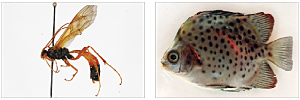 Lateral Oriented Images
Lateral Oriented Images
- The anterior of the specimen should be facing the left side of the image frame.
- The specimen should be oriented with the feet towards the bottom of the image.
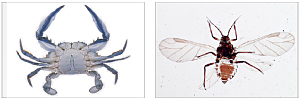 Ventral Oriented Images
Ventral Oriented Images
- The anterior of the specimen should be facing the top of the image frame.
- The specimen should be face-up, with the ventral aspect of the head visible.
 Herbarium Specimen Images
Herbarium Specimen Images
- The full sheet should be included in the frame
- The sheet should be oriented so that text is legible in photo
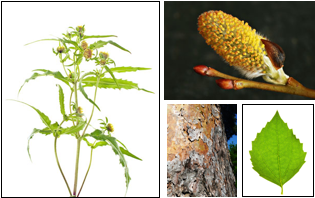 "Close Up" Images: Leaf, Fruit, Branch, Flower, Buds, Bark, Seeds, etc
"Close Up" Images: Leaf, Fruit, Branch, Flower, Buds, Bark, Seeds, etc
- These are often live photographs with focus on distinguishing characteristics
- For plants, these may include opened fruit, adaxial veins, and male and female components.
- Macro focus is recommended, if available.
 "Full Specimen" Images: Plant, Tree, In situ, etc
"Full Specimen" Images: Plant, Tree, In situ, etc
- These are often live photographs of the organism in its natural location.
- The specimen should be centered in the frame and provide information such as shape of plant, etc.
- If shooting outside, ideal environment has no wind and is slightly overcast (to avoid overexposure).
When entering a new orientation, capitalize only the first letter and do not add any words (e.g.: "view") to the end. If the specimen does not fit into any of these categories below, users may create a new category of view.
- Larva
- Eggs
- Branch
- Flower
- Leaf
- Stem
- Habitat
- Collection Site
- Fruit
- Genitalia
- Wing
- Pupal Casing
- Blind Side
- Eyed Side
- Herbarium Specimen
|
- Fruit
- Branch
- Flower
- Leaf
- Stem
- Buds
- Spines
- Inflorescence
- Infrutescence
- Bark
- Petiole
- Pollen
- Stem
- Roots
- Seeds
- Tree
|
- Whole specimen
- Fruiting body
- Spores
- Spore print
- Microscopic Structures
- Colonies
- Stern
- Cap
- Gills
- Universal veil
- Volva
- Habitat
- Collection Site
- Sketch
- Illustration
- In situ
|
Back to Top
|